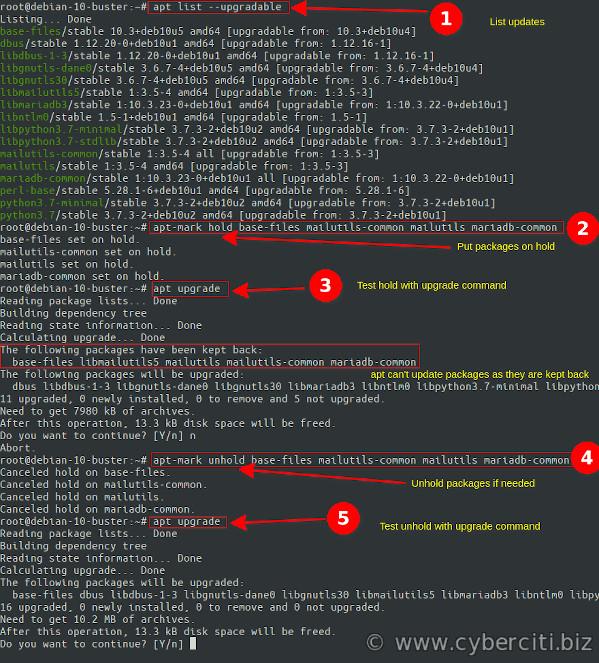How do I use the systemctl command to view status of a systemd service on Linux operating systems?
We use
systemctl status command under
systemd to view the status of the given service on Linux operating systems.
Viewing the Status of a Service
The syntax is as follows for the systemctl commandsystemctl status {service-name}
systemctl status {unit-name}
How to view status of a service called nginx
Type:
$ systemctl status nginx.service
## ssh server status ##
$ systemctl status sshd.service
## Lighttpd web server status ##
$ systemctl status lighttpd.service
● lighttpd.service - Lighttpd Daemon
Loaded: loaded (/lib/systemd/system/lighttpd.service; enabled; vendor preset: enabled)
Active: active (running) since Tue 2020-08-04 04:29:19 UTC; 3 weeks 2 days ago
Main PID: 105 (lighttpd)
Tasks: 1 (limit: 115783)
Memory: 56.5M
CGroup: /system.slice/lighttpd.service
└─105 /usr/sbin/lighttpd -D -f /etc/lighttpd/lighttpd.conf
Aug 04 04:29:19 utls-bash-wiki systemd[1]: Starting Lighttpd Daemon...
Aug 04 04:29:19 utls-bash-wiki systemd[1]: Started Lighttpd Daemon.
The syntax is as follows for the systemctl commandsystemctl status {service-name}
systemctl status {unit-name}
How to view status of a service called nginx
Type:
$ systemctl status nginx.service
## ssh server status ##
$ systemctl status sshd.service
## Lighttpd web server status ##
$ systemctl status lighttpd.service
● lighttpd.service - Lighttpd Daemon
Loaded: loaded (/lib/systemd/system/lighttpd.service; enabled; vendor preset: enabled)
Active:
active (running) since Tue 2020-08-04 04:29:19 UTC; 3 weeks 2 days ago
Main PID: 105 (lighttpd)
Tasks: 1 (limit: 115783)
Memory: 56.5M
CGroup: /system.slice/lighttpd.service
└─105 /usr/sbin/lighttpd -D -f /etc/lighttpd/lighttpd.conf
Aug 04 04:29:19 utls-bash-wiki systemd[1]: Starting Lighttpd Daemon...
Aug 04 04:29:19 utls-bash-wiki systemd[1]: Started Lighttpd Daemon.
The dot (“●“)
uses color on supported terminals to summarize the unit state at a
glance. White color indicates an “inactive” or “deactivating” state. Red color indicates a “failed” or “error” state. Green indicates an “active”, “reloading” or “activating” state.
Understanding systemd service/unit states
The status of Linux service depends upon various states such as follows:
| Service status | Description |
|---|
| active (running) | Service or daemon is running in the background. For example, sshd or nginx/apache web server and listing for incoming traffic. |
| active (exited) | Service
successfully started from the config file. Typically one time services
configuration read before Service was exited. For example, AppArmor or
Firewall service. |
| active (waiting) | Our service is running but waiting for an event such as CPUS/printing event. |
| inactive | Service is not running. |
| enabled | Service is enabled at boot time. |
| disabled | Service is disbled and will not be started at Linux server boot time. |
| static | Service
cannot be enabled on Linux, but mostly started by another systemd unit
automatically. In other words, the unit file is not enabled and has no
provisions for allowing in the [Install] unit file section. |
| masked | Service is completely disabled and any start operation on it always fails. |
| alias | Service name is an alias. It means service is symlink to another unit file. |
| linked | Made
available through one or more symlinks to the unit file (permanently in
/etc/systemd/system/ or transiently in /run/systemd/system/), even
though the unit file might reside outside of the unit file search path. |
Currently following units are supported by systemd
- service : Service unit configuration about a process controlled and supervised by systemd.
- mount : File system mount point controlled and supervised by systemd.
- swap : Swap file/disk configuration controlled by systemd.
- socket : An IPC or network socket or a file system FIFO controlled and supervised by systemd, for socket-based activation.
- target :
It contains information about a target unit of systemd. It is used for
grouping units and as well-known synchronization points during start-up.
For example, graphical.target is used for GUI based desktop login.
Similarly, multi-user.target is used by servers where users can log in
using ssh/console.
- device : A device unit as exposed in the sysfs/udev device tree. It includes networking and other devices.
- automount : Automount file systems
- timer :
Cron like systemd unit to run commands and services at a given
date/time format. For example, refresh firmware or clean session created
by Python or PHP webapps.
- path :
A systemd special target unit that sets up all path units. For example,
systemd can take certian action depend upon file system path. If
/etc/foo/ modifed take some action.
- slice :
We use a systemd slice for isolating workloads. They define a hierarchy
in which scopes and service is placed. The actual processes are
contained in scopes or in services. Think it as lightweight Docker. For
each slice, certain resource limits such as CPU or disk I/O limit may be
set that apply to all processes.
- scope :
Scope units are not configured via unit configuration files, but are
only created programmatically using the bus interfaces of systemd. They
are named similar to filenames. A unit whose name ends in “.scope”
refers to a scope unit. Scopes units manage a set of system processes.
Unlike service units, scope units manage externally created processes,
and do not fork off processes on its own. The main purpose of scope
units is grouping worker processes of a system service for organization
and for managing resources.
We can list all services unit as follows:
$ sudo systemctl --type=service
Want to see mount type units? Try:
$ sudo systemctl --type=mount
Display all systemd timer units on your Linux box:
$ sudo systemctl -t timer
UNIT LOAD ACTIVE SUB DESCRIPTION
____________________________________________________________________________________________________________
anacron.timer loaded active waiting Trigger anacron every hour
apt-daily-upgrade.timer loaded active waiting Daily apt upgrade and clean activities
apt-daily.timer loaded active waiting Daily apt download activities
e2scrub_all.timer loaded active waiting Periodic ext4 Online Metadata Check for All Filesystems
fstrim.timer loaded active waiting Discard unused blocks once a week
fwupd-refresh.timer loaded active waiting Refresh fwupd metadata regularly
logrotate.timer loaded active waiting Daily rotation of log files
man-db.timer loaded active waiting Daily man-db regeneration
mdcheck_start.timer loaded active waiting MD array scrubbing
mdmonitor-oneshot.timer loaded active waiting Reminder for degraded MD arrays
motd-news.timer loaded active waiting Message of the Day
phpsessionclean.timer loaded active waiting Clean PHP session files every 30 mins
systemd-tmpfiles-clean.timer loaded active waiting Daily Cleanup of Temporary Directories
LOAD = Reflects whether the unit definition was properly loaded.
ACTIVE = The high-level unit activation state, i.e. generalization of SUB.
SUB = The low-level unit activation state, values depend on unit type.
13 loaded units listed. Pass --all to see loaded but inactive units, too.
To show all installed unit files use:
$ sudo systemctl list-unit-files

Linux view status of a service
Type the following command to view all services and unit status on your Linux system since boot time:
$ sudo systemctl

Click to enlarge
Use the
grep command/
egrep command to filter out required units/services:
$ sudo systemctl | grep ssh
$ sudo systemctl | egrep 'apache|nginx|lighttpd|php'
How to list units that systemd currently has in memory
Execute the following command:
$ sudo systemctl list-units
$ sudo systemctl list-units | more
$ sudo systemctl list-units | grep sshd
## filter by unit types ##
$ sudo systemctl list-units --type service
$ sudo systemctl list-units --type timer
$ sudo systemctl list-units --failed
$ sudo systemctl list-units --state failed
## filtering by unit type ##
$ sudo systemctl list-units --state failed --type service
$ sudo systemctl list-units --state failed --type timer

The systemctl command to list all failed units or services
The dot (“●“) uses color on supported terminals to summarize the unit state at a glance. White color indicates an “inactive” or “deactivating” state. Red color indicates a “failed” or “error” state. Green indicates an “active”, “reloading” or “activating” state.
Understanding systemd service/unit states
The status of Linux service depends upon various states such as follows:
| Service status | Description |
|---|
| active (running) | Service or daemon is running in the background. For example, sshd or nginx/apache web server and listing for incoming traffic. |
| active (exited) | Service successfully started from the config file. Typically one time services configuration read before Service was exited. For example, AppArmor or Firewall service. |
| active (waiting) | Our service is running but waiting for an event such as CPUS/printing event. |
| inactive | Service is not running. |
| enabled | Service is enabled at boot time. |
| disabled | Service is disbled and will not be started at Linux server boot time. |
| static | Service cannot be enabled on Linux, but mostly started by another systemd unit automatically. In other words, the unit file is not enabled and has no provisions for allowing in the [Install] unit file section. |
| masked | Service is completely disabled and any start operation on it always fails. |
| alias | Service name is an alias. It means service is symlink to another unit file. |
| linked | Made available through one or more symlinks to the unit file (permanently in /etc/systemd/system/ or transiently in /run/systemd/system/), even though the unit file might reside outside of the unit file search path. |
Currently following units are supported by systemd
- service : Service unit configuration about a process controlled and supervised by systemd.
- mount : File system mount point controlled and supervised by systemd.
- swap : Swap file/disk configuration controlled by systemd.
- socket : An IPC or network socket or a file system FIFO controlled and supervised by systemd, for socket-based activation.
- target : It contains information about a target unit of systemd. It is used for grouping units and as well-known synchronization points during start-up. For example, graphical.target is used for GUI based desktop login. Similarly, multi-user.target is used by servers where users can log in using ssh/console.
- device : A device unit as exposed in the sysfs/udev device tree. It includes networking and other devices.
- automount : Automount file systems
- timer : Cron like systemd unit to run commands and services at a given date/time format. For example, refresh firmware or clean session created by Python or PHP webapps.
- path : A systemd special target unit that sets up all path units. For example, systemd can take certian action depend upon file system path. If /etc/foo/ modifed take some action.
- slice : We use a systemd slice for isolating workloads. They define a hierarchy in which scopes and service is placed. The actual processes are contained in scopes or in services. Think it as lightweight Docker. For each slice, certain resource limits such as CPU or disk I/O limit may be set that apply to all processes.
- scope : Scope units are not configured via unit configuration files, but are only created programmatically using the bus interfaces of systemd. They are named similar to filenames. A unit whose name ends in “.scope” refers to a scope unit. Scopes units manage a set of system processes. Unlike service units, scope units manage externally created processes, and do not fork off processes on its own. The main purpose of scope units is grouping worker processes of a system service for organization and for managing resources.
We can list all services unit as follows:
$ sudo systemctl --type=service
Want to see mount type units? Try:
$ sudo systemctl --type=mount
Display all systemd timer units on your Linux box:
$ sudo systemctl -t timer
UNIT LOAD ACTIVE SUB DESCRIPTION
____________________________________________________________________________________________________________
anacron.timer loaded active waiting Trigger anacron every hour
apt-daily-upgrade.timer loaded active waiting Daily apt upgrade and clean activities
apt-daily.timer loaded active waiting Daily apt download activities
e2scrub_all.timer loaded active waiting Periodic ext4 Online Metadata Check for All Filesystems
fstrim.timer loaded active waiting Discard unused blocks once a week
fwupd-refresh.timer loaded active waiting Refresh fwupd metadata regularly
logrotate.timer loaded active waiting Daily rotation of log files
man-db.timer loaded active waiting Daily man-db regeneration
mdcheck_start.timer loaded active waiting MD array scrubbing
mdmonitor-oneshot.timer loaded active waiting Reminder for degraded MD arrays
motd-news.timer loaded active waiting Message of the Day
phpsessionclean.timer loaded active waiting Clean PHP session files every 30 mins
systemd-tmpfiles-clean.timer loaded active waiting Daily Cleanup of Temporary Directories
LOAD = Reflects whether the unit definition was properly loaded.
ACTIVE = The high-level unit activation state, i.e. generalization of SUB.
SUB = The low-level unit activation state, values depend on unit type.
13 loaded units listed. Pass --all to see loaded but inactive units, too.
To show all installed unit files use:
$ sudo systemctl list-unit-files

Linux view status of a service
Type the following command to view all services and unit status on your Linux system since boot time:
$ sudo systemctl

Click to enlarge
Use the
grep command/
egrep command to filter out required units/services:
$ sudo systemctl | grep ssh
$ sudo systemctl | egrep 'apache|nginx|lighttpd|php'
How to list units that systemd currently has in memory
Execute the following command:
$ sudo systemctl list-units
$ sudo systemctl list-units | more
$ sudo systemctl list-units | grep sshd
## filter by unit types ##
$ sudo systemctl list-units --type service
$ sudo systemctl list-units --type timer
$ sudo systemctl list-units --failed
$ sudo systemctl list-units --state failed
## filtering by unit type ##
$ sudo systemctl list-units --state failed --type service
$ sudo systemctl list-units --state failed --type timer

The systemctl command options to list all failed units/services
What to do if the service such as nginx is not running?
Turn on the systemd service:
$ sudo systemctl enable nginx.service
Start the nginx service:
$ sudo systemctl start nginx.service
We can stop or restart the service as follows:
$ sudo systemctl stop nginx.service
$ sudo systemctl restart nginx.service
Verify that if a service enabled or not, run:
$ sudo is-enabled nginx.service
See status again:
$ sudo status nginx.service
To see full outputs for debug service issue pass the --full or -l option:
$ sudo status nginx.service -l
$ sudo status openvpn.service --full
We can debug and see all log messages related to service using the journalctl command:
$ sudo journalctl UNIT=nginx.service
Aug 02 03:51:05 utls-wp-mg-www-cbz systemd[1]: Stopped A high performance web server and a reverse proxy server.
Aug 02 03:51:15 utls-wp-mg-www-cbz systemd[1]: Starting A high performance web server and a reverse proxy server...
Aug 02 03:51:15 utls-wp-mg-www-cbz systemd[1]: nginx.service: Control process exited, code=exited, status=1/FAILURE
Aug 02 03:51:15 utls-wp-mg-www-cbz systemd[1]: nginx.service: Failed with result 'exit-code'.
Aug 02 03:51:15 utls-wp-mg-www-cbz systemd[1]: Failed to start A high performance web server and a reverse proxy server.
Aug 02 03:51:48 utls-wp-mg-www-cbz systemd[1]: Starting A high performance web server and a reverse proxy server...
Aug 02 03:51:48 utls-wp-mg-www-cbz systemd[1]: nginx.service: Control process exited, code=exited, status=1/FAILURE
Aug 02 03:51:48 utls-wp-mg-www-cbz systemd[1]: nginx.service: Failed with result 'exit-code'.
Aug 02 03:51:48 utls-wp-mg-www-cbz systemd[1]: Failed to start A high performance web server and a reverse proxy server.
Aug 02 03:52:07 utls-wp-mg-www-cbz systemd[1]: Starting A high performance web server and a reverse proxy server...
Aug 02 03:52:07 utls-wp-mg-www-cbz systemd[1]: nginx.service: Control process exited, code=exited, status=1/FAILURE
Aug 02 03:52:07 utls-wp-mg-www-cbz systemd[1]: nginx.service: Failed with result 'exit-code'.
Aug 02 03:52:07 utls-wp-mg-www-cbz systemd[1]: Failed to start A high performance web server and a reverse proxy server.
Aug 02 03:53:05 utls-wp-mg-www-cbz systemd[1]: Starting A high performance web server and a reverse proxy server...
Aug 02 03:53:05 utls-wp-mg-www-cbz systemd[1]: Started A high performance web server and a reverse proxy server.
Aug 04 04:11:47 utls-wp-mg-www-cbz systemd[1]: Stopping A high performance web server and a reverse proxy server...
Aug 04 04:11:48 utls-wp-mg-www-cbz systemd[1]: nginx.service: Succeeded.
Aug 04 04:11:48 utls-wp-mg-www-cbz systemd[1]: Stopped A high performance web server and a reverse proxy server.
-- Reboot --
Aug 04 04:27:35 utls-wp-mg-www-cbz systemd[1]: Starting A high performance web server and a reverse proxy server...
Aug 04 04:27:35 utls-wp-mg-www-cbz systemd[1]: Started A high performance web server and a reverse proxy server.
How to view systemd service/unit file source
Pass the cat option as follows (it like cat command):
$ sudo systemctl cat {service-name}
$ sudo systemctl cat nginx.service
/lib/systemd/system/nginx.service
# Stop dance for nginx
# =======================
#
# ExecStop sends SIGSTOP (graceful stop) to the nginx process.
# If, after 5s (--retry QUIT/5) nginx is still running, systemd takes control
# and sends SIGTERM (fast shutdown) to the main process.
# After another 5s (TimeoutStopSec=5), and if nginx is alive, systemd sends
# SIGKILL to all the remaining processes in the process group (KillMode=mixed).
#
# nginx signals reference doc:
# http://nginx.org/en/docs/control.html
#
[Unit]
Description=A high performance web server and a reverse proxy server
Documentation=man:nginx(8)
After=network.target
[Service]
Type=forking
PIDFile=/run/nginx.pid
ExecStartPre=/usr/sbin/nginx -t -q -g 'daemon on; master_process on;'
ExecStart=/usr/sbin/nginx -g 'daemon on; master_process on;'
ExecReload=/usr/sbin/nginx -g 'daemon on; master_process on;' -s reload
ExecStop=-/sbin/start-stop-daemon --quiet --stop --retry QUIT/5 --pidfile /run/nginx.pid
TimeoutStopSec=5
KillMode=mixed
[Install]
WantedBy=multi-user.target |
Conclusion
You learned about listing systemd units, including Linux services, with systemctl command. See systemctl documentation or type the following man command:
$ man systemctl
$ systemctl --help